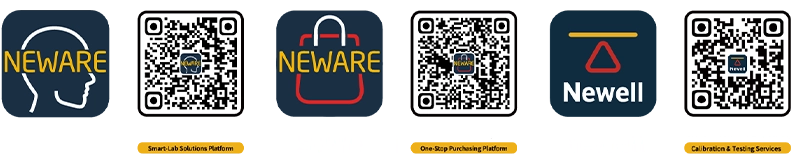Open the BTS 8.0 software and log in the user.
Click on User at the top of the menu bar, and then click User Login.
Input user name: admin; password: neware.
Channel mapping is required before testing.
Right click on the blank area and click "Reset mapping(M)".
Then right click and select "Main channel default mapping - 1x8", continue right click and select "Aux channel default mapping - Average mapping".
Finally, right click "Save mapping".
Then go back to the channel page, select the channel, right click "Single start(S)".
Enter the step editing page, click the blank position under "Step Name" to set the type of step you want.
You can set "Rest", "Constant Current Charge", "Constant Voltage Charge" and so on.
Then you can set the cycle steps, select the cycle start step and cycle times.
Click the bottom of the page, you can set the backup settings, select the backup directory, backup file name, backup format and backup type, etc..
At the bottom of the page, you can set the active material, nominal specific capacity [data for reference only].
After checking the C-rate mode, you can set the rate directly.
For example, if you set the multiplication rate to 0.5C, the corresponding current value will be calculated automatically after inputting the nominal specific capacity and active material.
If the C-rate mode is not displayed at the bottom of the page.
Then go back to the home page of the software, click "Set", enter "System settings", click "Step edit".
Change "C-rate" in the "hide" column on the left to "Display".
Drop-down menu to set C-rate step parameter.
According to the demand, you can choose nominal capacity or nominal specific capacity.
Click save, enter user name: admin; password: neware, click OK.
Back to the work step setting interface, in the last column "Others", you can set "Protection settings/Record settings".
Or set "if" expression, for example: if the voltage is greater than 4.5V, the protection will be activated, or go to the next step, click OK.
You can also set up recording conditions and protection conditions by clicking on "Main channel" on the right.
Then click Start to save the test template.
After starting the test, you can right-click on the channel to view the channel data, and the software will jump to the BTSDA page.
Click the top table icon to export reports, according to their own needs to export the required reports.
This operation video tutorial is applicable to the following products:
● CT-4000 Battery Testing System Series (CT-4008Q-5V100mA, CT-4008Q-5V6A-S1, CT-4008Q-5V6A-164, CT-4008Q-5V12A-S1, CT-4008Q-5V12A-164, etc.)
● CE-6000 Battery Testing System Series (Cell, Module, Pack, etc.)
● CT/CTE-8000 Battery Testing System Series (CT-8002Q-5V100mA, CTE-8008-5V200A, etc.)
● All-in-One Battery Testing System Series (WHW-25L-S-16CH, WIHW-200-160CH-B, WHW-100L-2-160CH, WHW-500L-5V6A80CH-380V, WGDW-380L-2-40BFC-5V600A8CH, etc.)