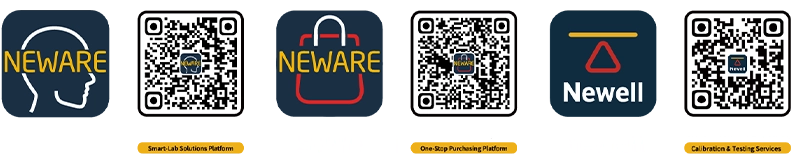1. Introduction to the control panel and display screen

The icons on the control panel are described in the following table:

| Up arrow: upward adjustment |

| Down arrow: downward |

| Next page |

| Back, Unlock, Previous |

| Switch on/off, turn on/off device light |

| Infrared area |
Click the back button to flip to the previous page. When you enter the home page, clicking the previous page does not flip the page.
Clicking the next page button will switch to other pages.
The meanings of each icon on screen page 1 are shown in the table below:

| Circulating Fan Operation Indication |

| Lock mark, no temperature value can be set |

| Unlock mark, temperature value can be set |

| Device door closed mark |

| Communication normal flag (display and control board communication) |
2. Switchingation and temperature setting
When power on, click the switch button, it will automatically enter the equipment startup phase, and will enter the running state without any abnormality.
When the device is in running state, the screen will display dynamic graph.
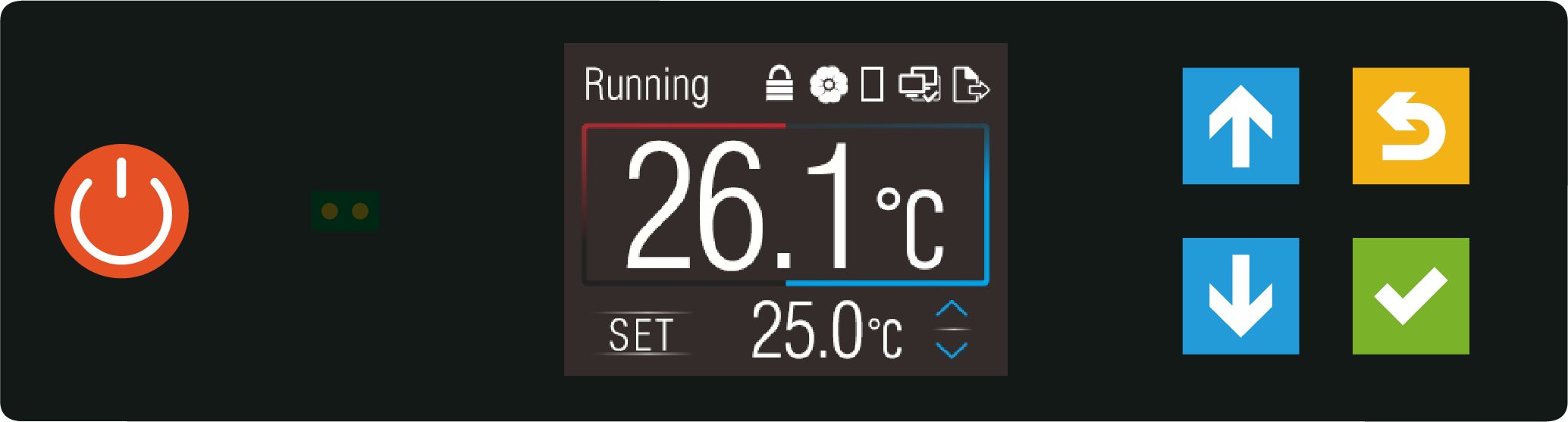
When shutting down the device, long press the shutdown button to enter 5 seconds countdown to prepare for shutdown, preventing the device from shutting down due to accidental touch.
After the 5-second countdown, the device enters standby mode.
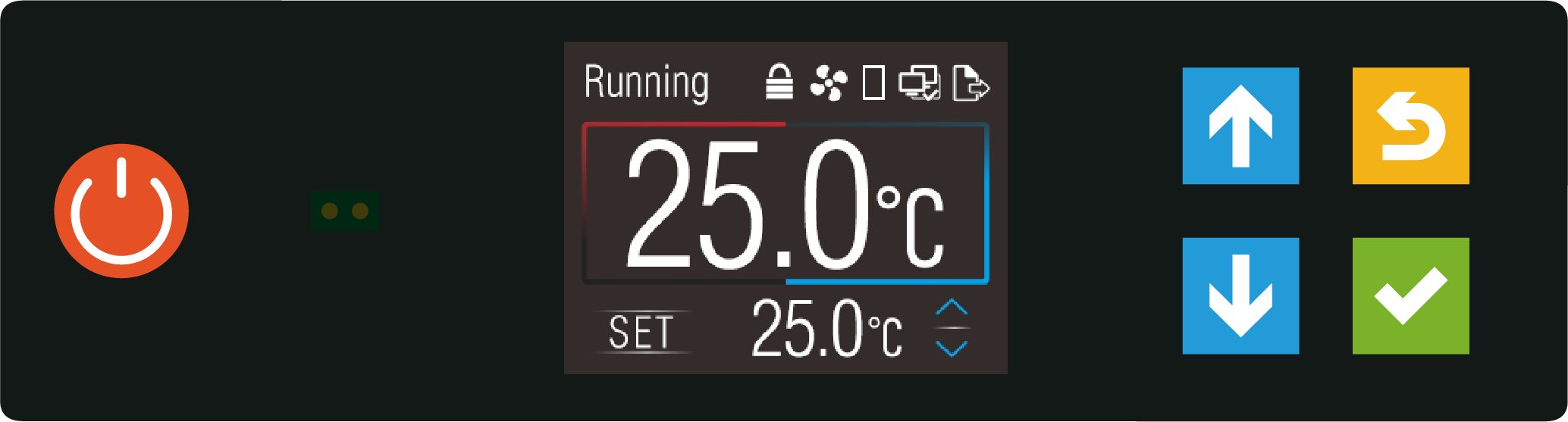
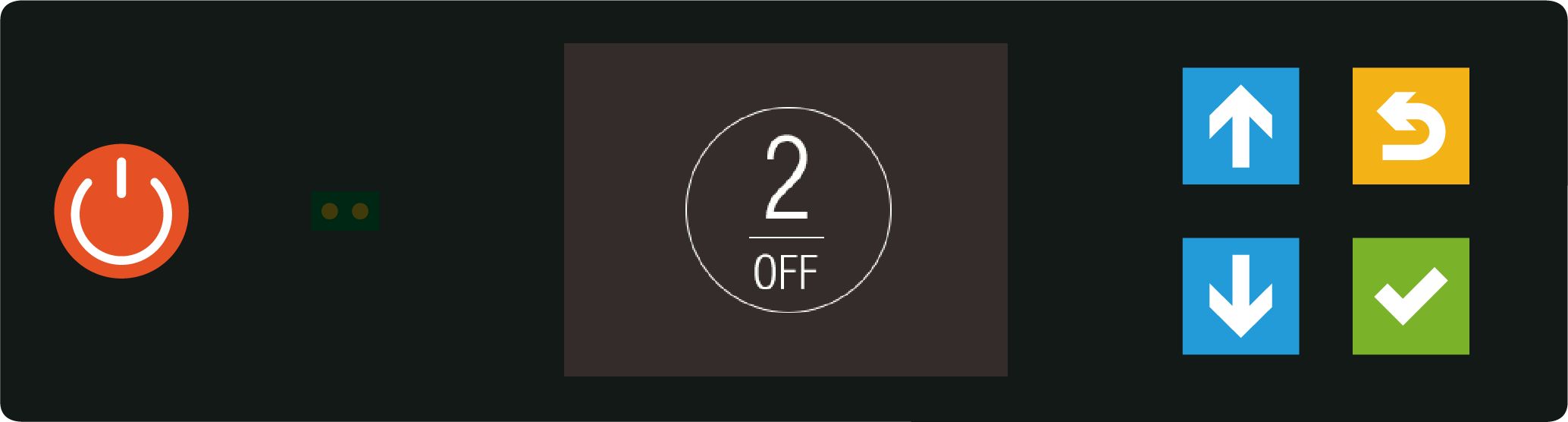
When the home page icon is locked, it means that the page is locked and the temperature value cannot be set.
You need to press the unlock button to unlock the page, and the icon will switch to unlocked state after the lock mark blinks for 2s.
You can set the temperature value by up and down arrows. No operation within 6s after setting is completed, it will automatically enter the lock screen state.
You can also long press the unlock button for 2s to lock the setting page.
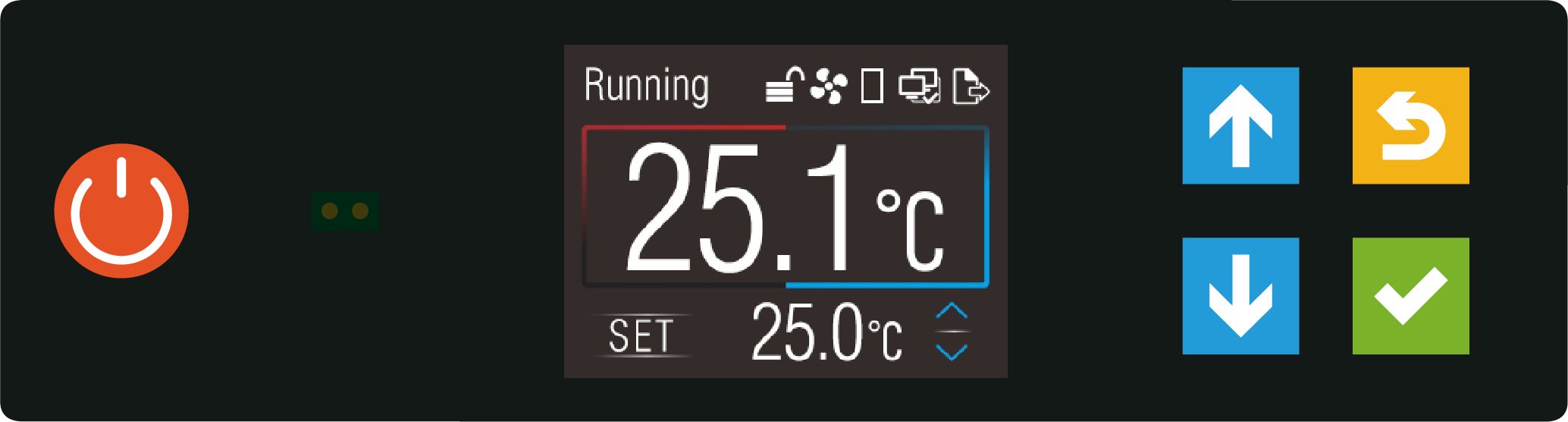
Take the above figure as an example, the page shows running, displays the unlock mark, and allows you to set the temperature value. 25.1°C is the current temperature value, and 25°C is the set temperature value.
3. Introduction to the operation of equipment light on and off
There are two types of equipment operation。
(1)The first is infrared light switch
When someone is 0.5 to 1.5m away from the infrared area will wake up the screen, the screen is in the wake-up state, there are objects in close contact with the infrared area will light up the device lights. When the display is not operated for more than 60 seconds, the device will automatically enter the rest state.
(2)The second type of operation for the on/off button
The device is in standby process: if you do not turn on the device, but need to light up. You can press the red on/off button in other pages except the main page, which will not turn on the device and will trigger the device light at the same time. Pressing the on/off button while the device is running will trigger the device light.
Long press for 5 seconds will turn off the device.
4. Page 2 (Network Parameters Page) Description
The network parameters are used when the Control unit is online, and can be configured and set using the buttons.
The IP and Port parameters are not allowed to be modified during device operation.
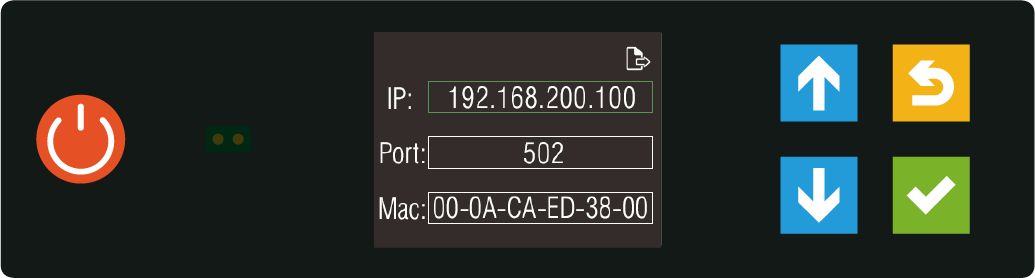
IP | IP address of the device |
Port | Network port number |
Mac | Device's mac address, different for each device |
When setting IP and Port, please make sure the device is in standby mode.
In the case of IP, for example, you can use the up and down arrow buttons to select the IP column and click on the next page (green √), and the IP value blinks.
The IP value can be modified by using the up and down arrow buttons.
When the modification is complete, click the Return button to exit the repair.
5. Other page descriptions
5.1 Configuration page
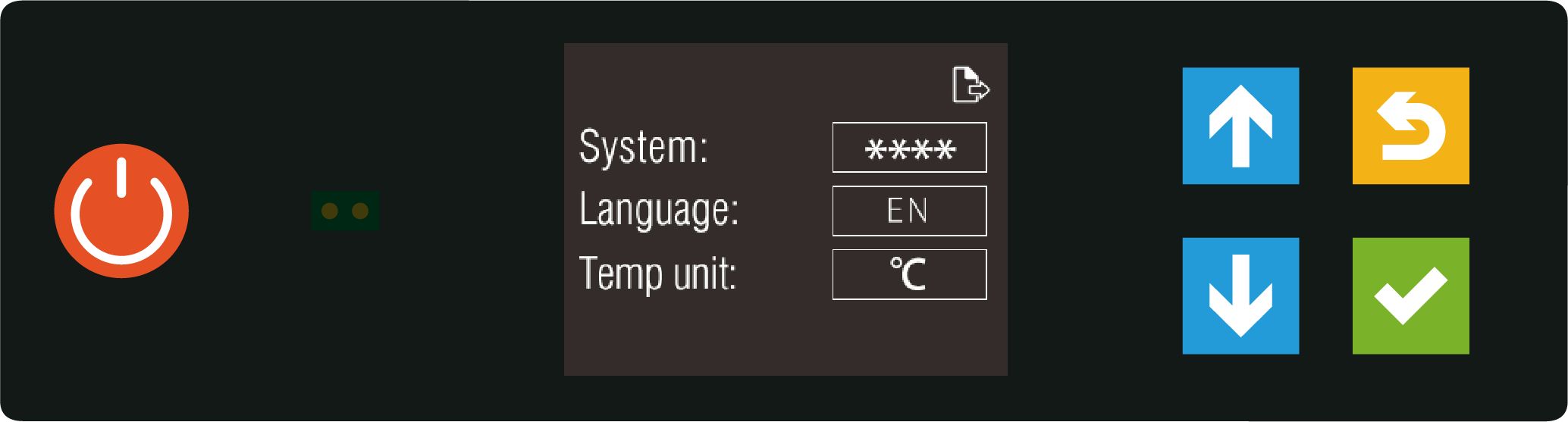
System: System use;
Language switch: can switch between Chinese and English;
Temp unit: Celsius (℃), Fahrenheit (℉) can be selected (effective when the device is in standby mode).
5.2 Status page
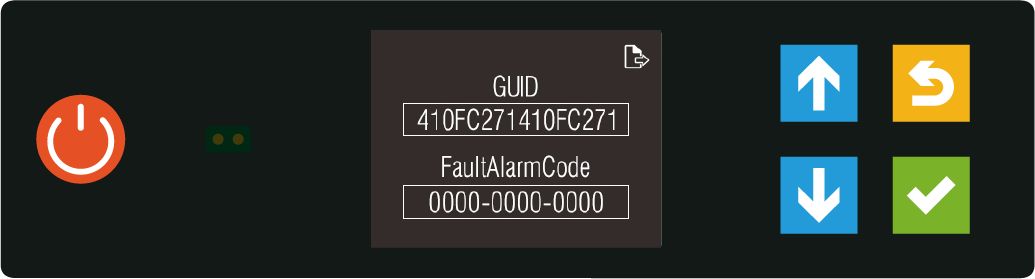
GUID: globally unique code;
FaultAlarmCode: device fault code (refer to the communication protocol for the meaning of the expression);
Status of the page: read-only.
5.3 Version page
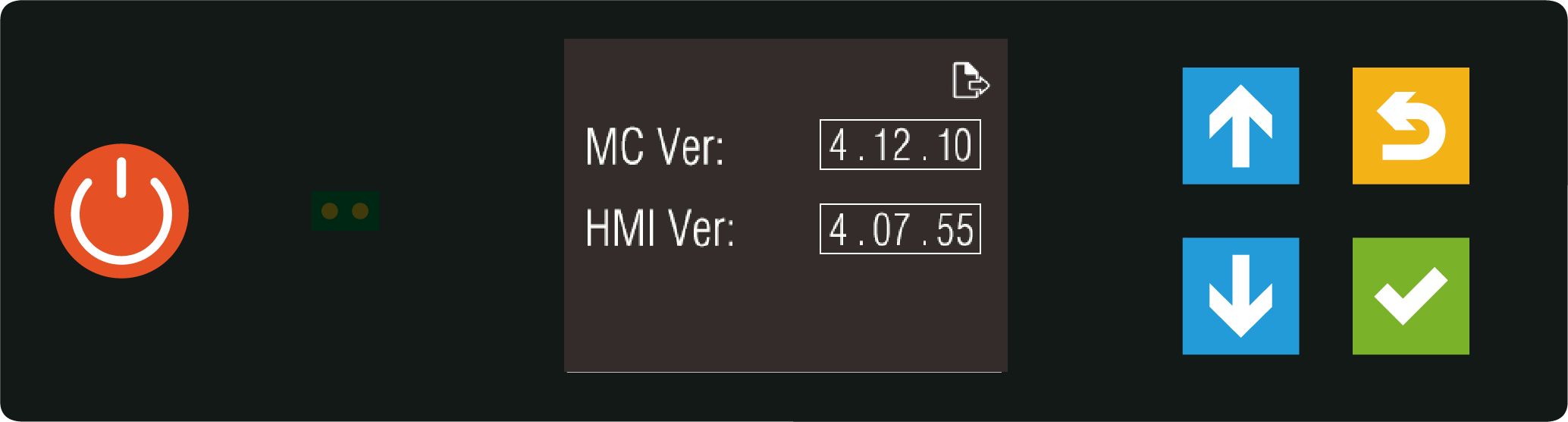
Status of this page: read-only.